WooCommerce is a WordPress plugin that is used on the E-commerce website . Woocommerce is one of the most useful plugin that is absolutely free. WooCommerce is an open source plugin that gives you a lot of features. Just like you can keep your product's maintain.
.You can maintain your products, you can maintain inventory and order, order confirmation, order processing, order completion order cancellation, and products deletion.
How to install woocommerce plugin on WordPress?
Woocommerce is a plugin that uses to create an online shop. You are working on any website by using the woocommerce you can do on the same website. To use woocomerce, you have to install woocommerce plugin first. Installing woocommerce is a very simple task. To install woocommerce on the WordPress website, you have to follow the following steps.
Step 1 - Login to your wordpress admin panel
First of all,login to Admin Page (example.com/wp_admin)

Step 2-Check wordpress plugins
After login, the dashboard opens. After that you have to click on the Plugins.
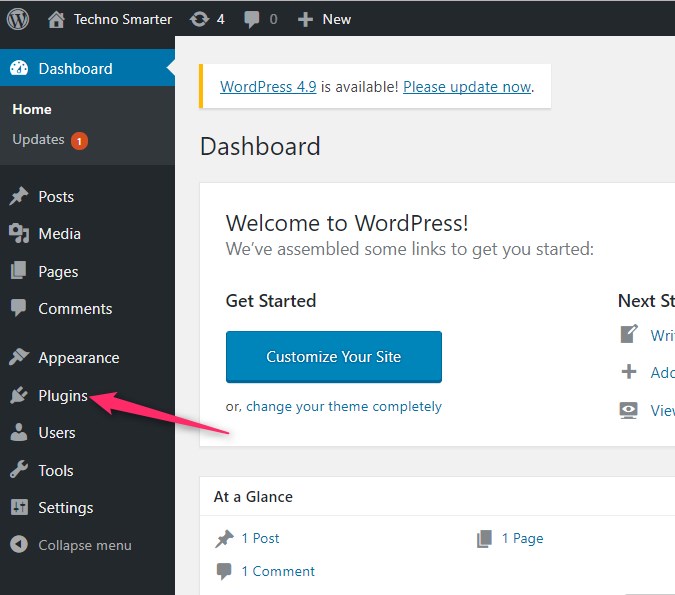
Step 3 -Add new wordpress plugin
After click on plugins then you have to click on Add new .
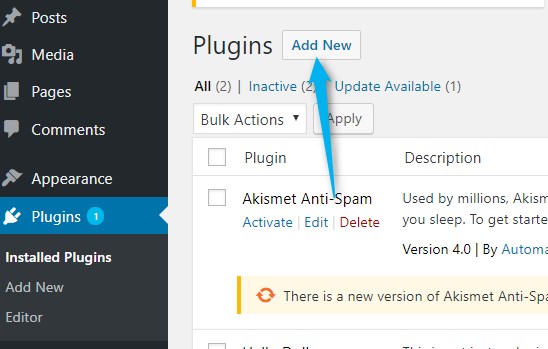
Step 4-Finding woo-commerce plugin and install
After this, you have to search plugin by the name of WooCommerce. And click on Install. After clicking on the install, wait for a little while until it's installed. Activate after installed.
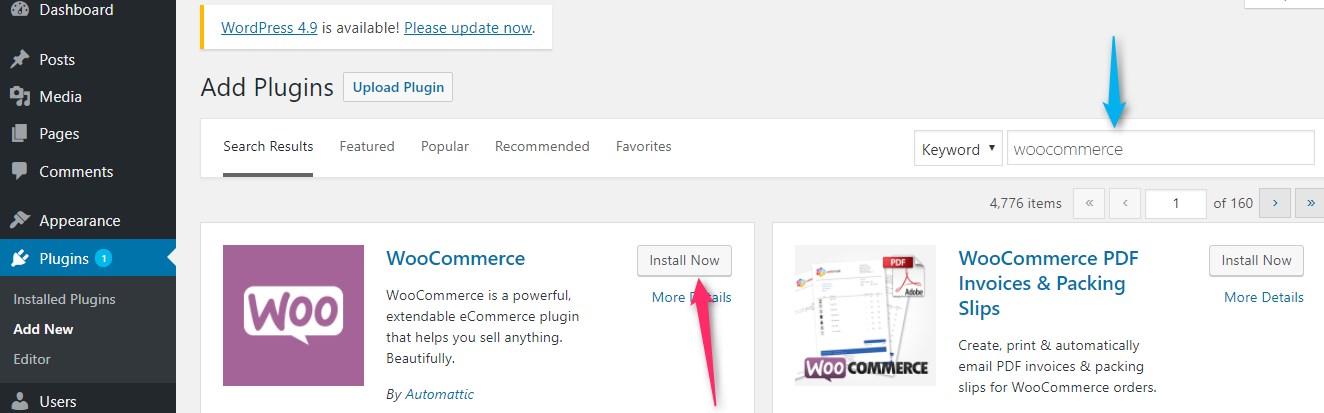
Step 5-Fill up the woocommerce installation details
After activation you found a form is open front of you ,You have to need to fill up all details in the form .like
Address,Zip code ,Currency ,Your plan .
After fill up, you have to click on Let’s Go.
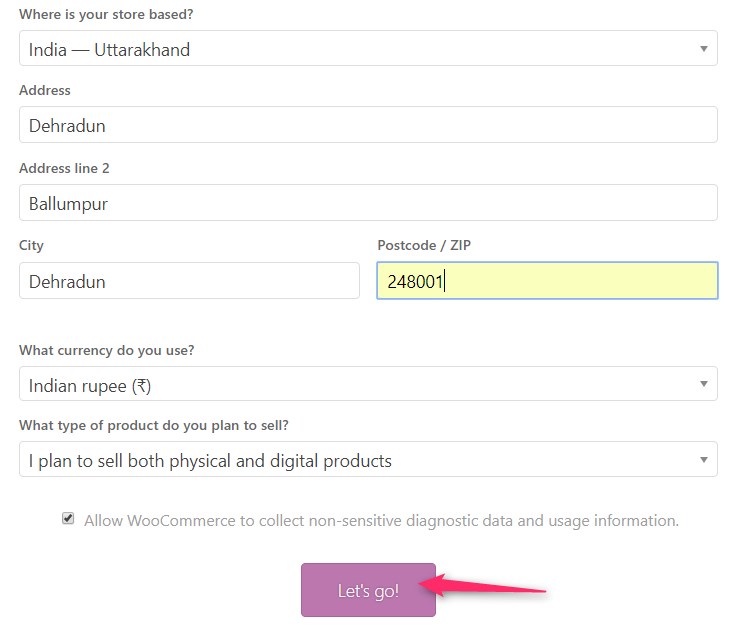
Step 6 - Enable payment option in woocommerce
In this step you have to choose payment method like you can use paypal ,ofline payment ,Bank transfer and cash on delivery .Fill up all details that type you want and click on continue .
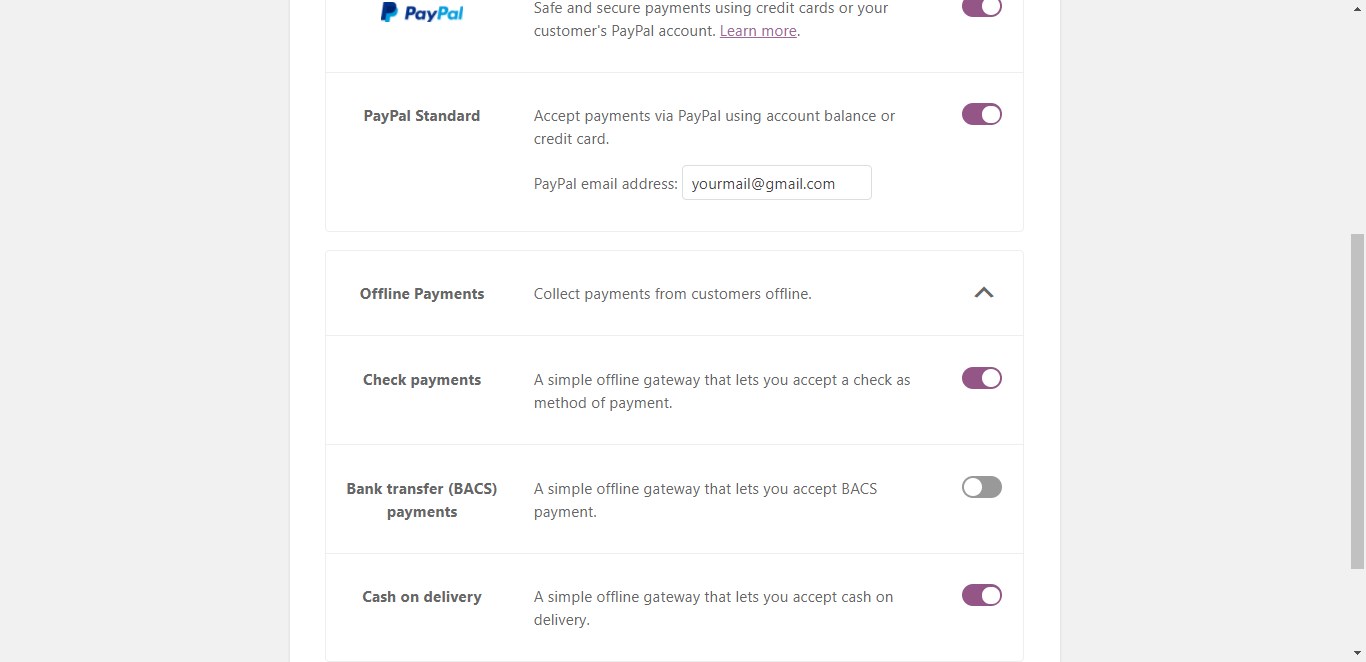
Step 7-Fill up the details for woocommerce installing process
After click on continue new form will open. This form is used for Shipping details like-If you want to take shipping charges from customers you can put in this form and also you can clear that you are not taking any charges on shipping on goods.
Fill up weight in different ways and also dimension unit.
After filling up all the details you have to click on continue.
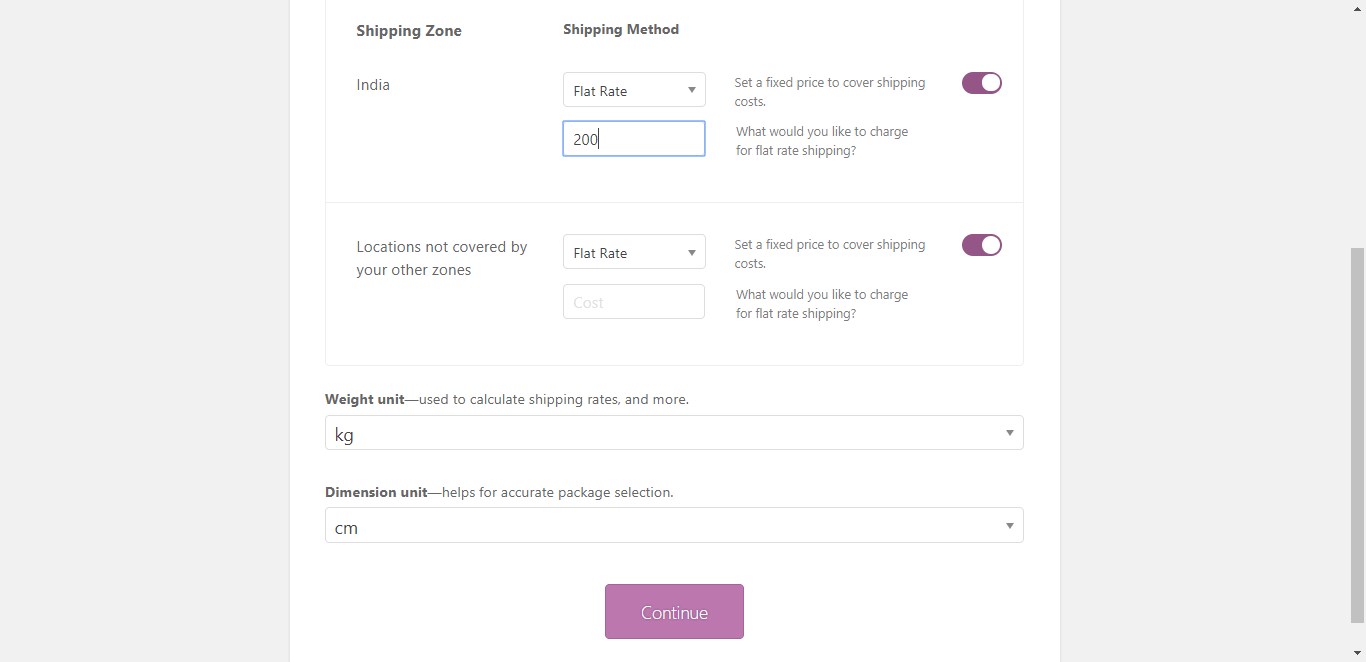
Step 8 -Woocommerce plugin is installed successfully
In this step you have to do nothing just click on continue .
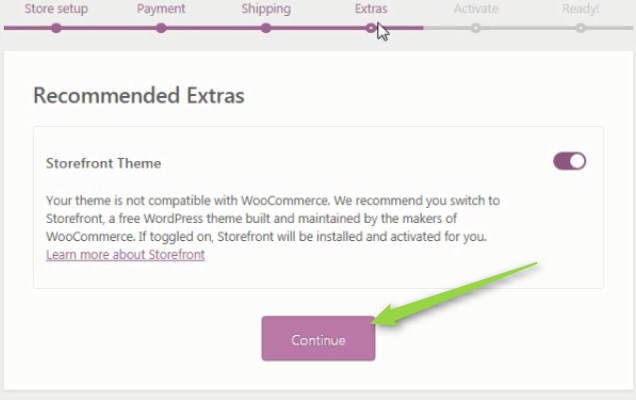
Step 9- Back to the wordpress dashboard
After click on continue you will found this type of page .Click on Skip this step.
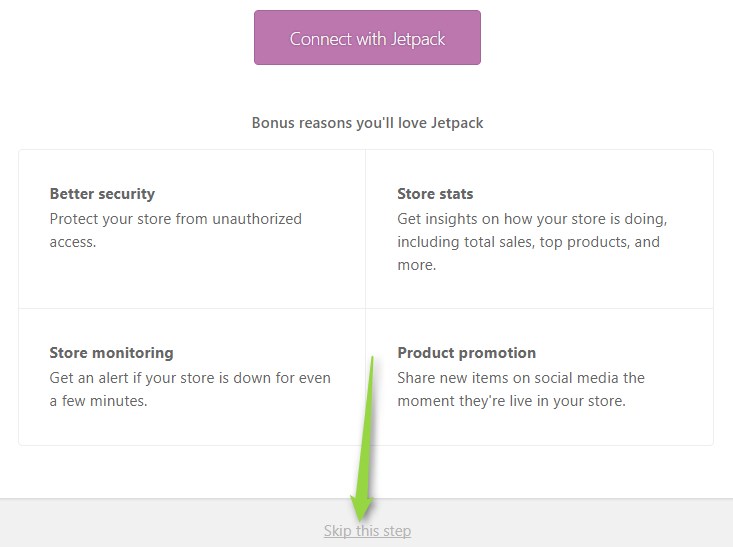
Step 10 - Return to the wordpress dashboard
Now you are ready for selling you products on website .Just click on Return to your dashboard .
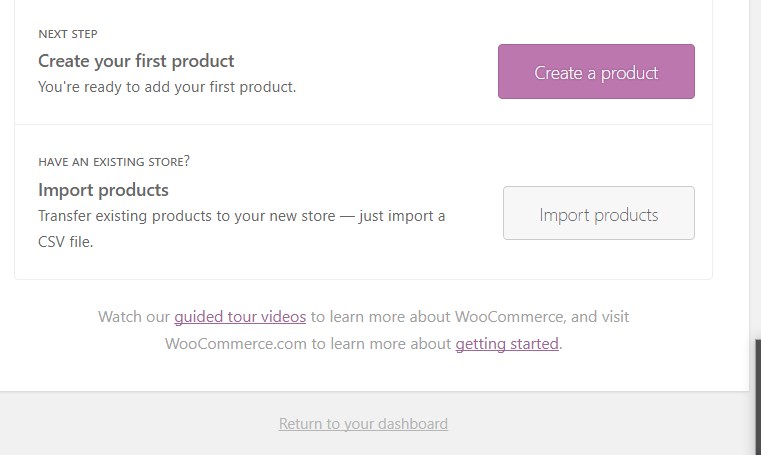
Check wordpress after installed
Check woocommerce on wordpress dashboard . Click on WooCommerce that is found left side menu bar and create you products .
 Next
How to create products in WooCommerce?
Next
How to create products in WooCommerce?
Recommended Posts:-