Payumoney is one best payment platform that helps in payment gateway integration to your website and application. Payumoney is the flagship company of Naspers Group. Payumoney is a very trusted website that gives you the best facilities to integrate the payment gateway.
Payumoney provides you the best support. To integrate the Payumoney payment gateway, you get different platform kits. By using kits, you can easily integrate Paumonye Payment Gateway on any platform.
You can integrate Payment gateway for any website from Payumoney.First of all, it's important to have an account on your Payumoney account .
After creating an account on Payumoney, You just install a plugin in WordPress.
How to integrate Payumoney payment gateway in e-commerce website
The Payumoney gateway can integrate into any website. Here we are integrating the Payumoney Payment Gateway into an e-commerce website. Before integrating the Payumoney gateway, you have to install woocommerce plugin on your website install woocommerce plugin on your website. To integrate the Payumoney Payment gateway into the website, you have to follow the following steps.
Step 1- Login to wordpress admin panel
First of all, login your Wordpress admin page.

Step 2-Finding wordpress plugins
After the login , click the plugins that will find inside the menu bar .
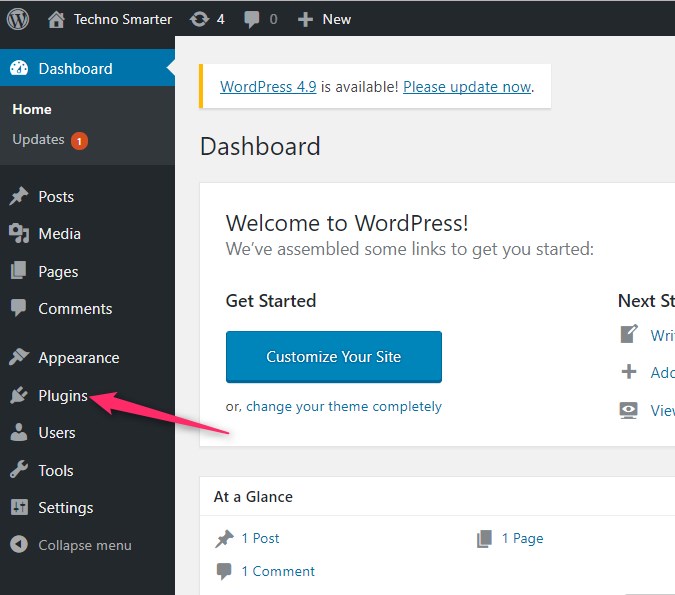
Step 3- Add new plugin
Now you have to click on Add New.
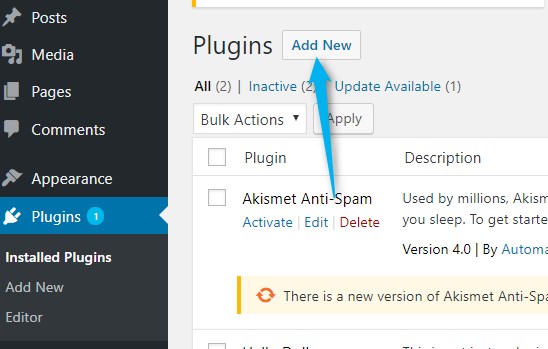
Step 4- Finding Payumoney payment gateway and install
After clicking Add New, you have to search the plugin by the name Payumoney. After searching, you get the plugin of Payumoney, then install the plugin which you have searched with name Payumoney. After installed, you have to activate it.
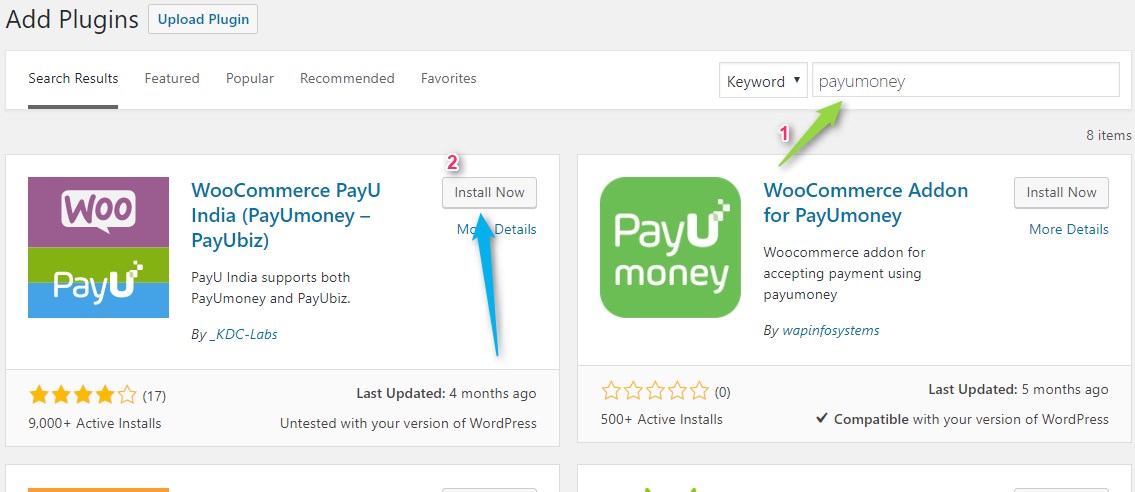
Step 5-Payumoney plugin has been installed
Now you will see that the Payumony plugin has been installed.
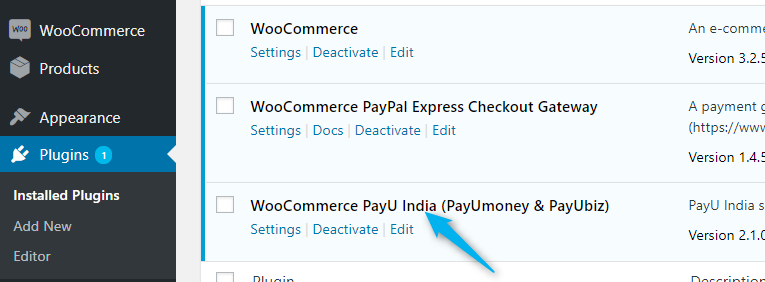
Step 6-Setting for woocommerce
In this step, you have to click on WooCommerce settings.

Step 7- Woocommerce Payments setting
After that, you have to click on the checkout.If the checkout is not available then you have to click on the Payments option from woocommerce settings.
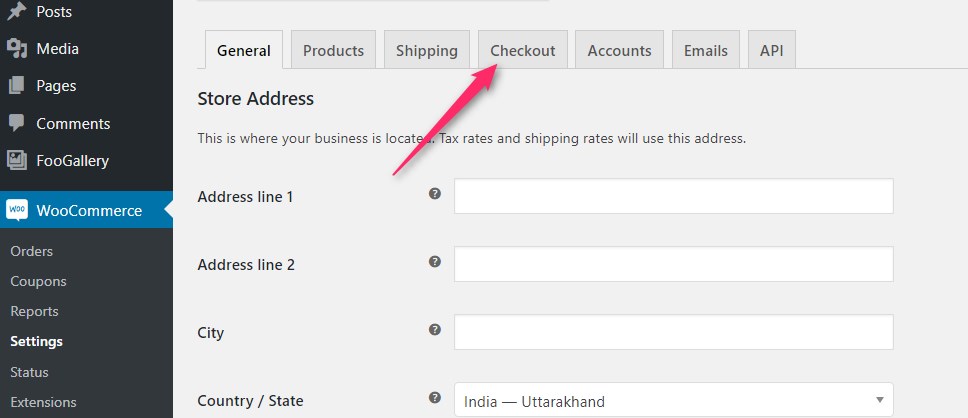
Step 8- Finding payumoney option in woocommerce
Now you have to find payumoney in checkout or payments and click on it .
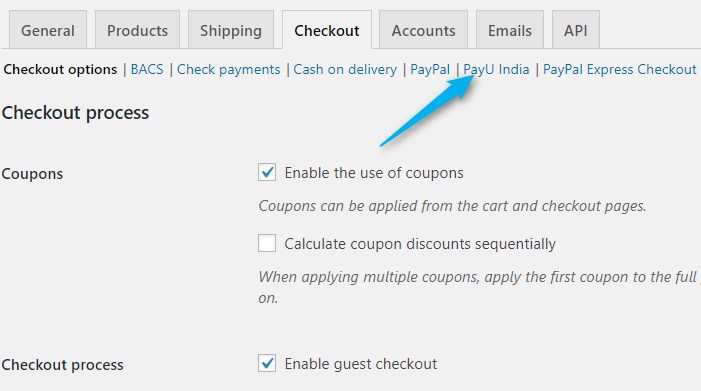
Step 9-Payumoney payment gateway configuration details
This step is an important step for you where you have to fill up all the details correctly, Please read carefully all requirements .
I. Enable Payumoney.
II.Choose your service provider(Payumoney)
III. Fill up the merchant key. Merchant key will get you from Payumoney account .
IV. Fill up the merchant salt.Also, You will found merchant salt from Payumoney account .
V. Fill up the merchant key and merchant salt that you can get from the Payumoney account.
VI. Choose the mode. (Test mode)
VII. Please select Return page where you want to make a default return page after payment
Just now you have to do nothing, save it only.
After saving, you will get the page saved message.
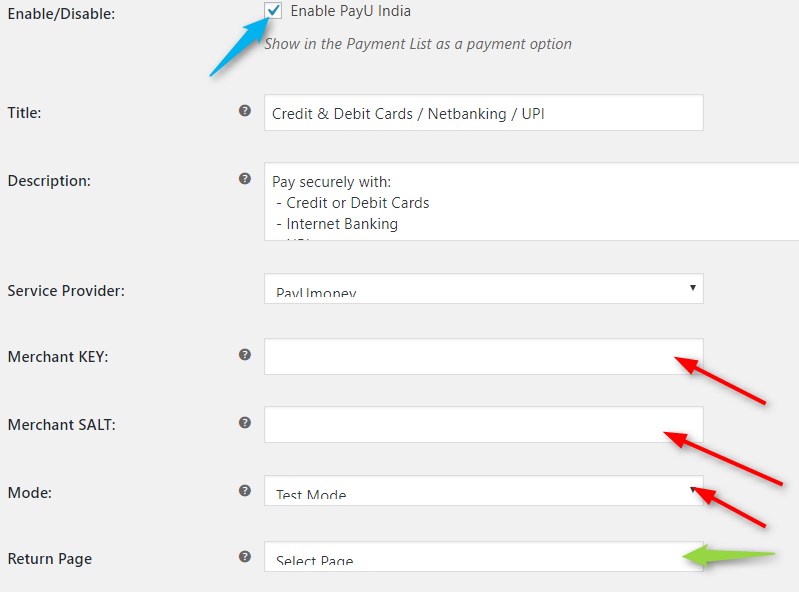
In this way, your Paymoney Payment Gateway integrated into your wordpress website by WooCommerce.
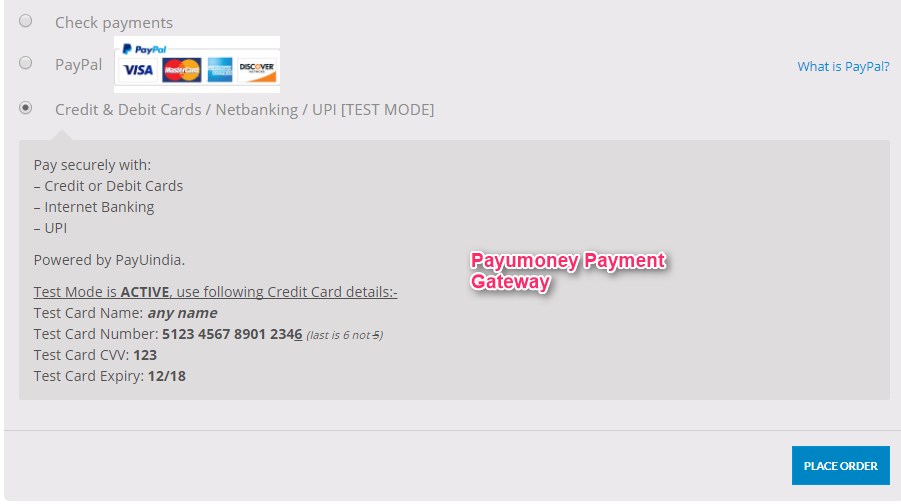 Next
Integrate InstaMojo payment gateway in wordpress |WooCommerce
How to integrate SMS Gateway In WooCommerce?
Next
Integrate InstaMojo payment gateway in wordpress |WooCommerce
How to integrate SMS Gateway In WooCommerce?
Recommended Posts:-